Background (VMware experts can skip)
With VMware, it is useful that the host and the guest operating systems work well with each other – e.g., for a better screen resolution, to share folders, to make the mouse cursor smarter, and some others. In this case, between Snow Leopard on my MacBook as the host, and 64-bit Ubuntu 9.10 (also known as Karmic) as the guest, using VMware Fusion 3.0.1.
VMware and 64-bit Ubuntu 9.10
There is support for Easy Install with 64-bit Ubuntu 9.10 as long as VMware Fusion is 3.0.1 and not 3.0.0.
Build VMware Tools on 64-bit Ubuntu 9.10
VMware Tools can be built and installed very quickly (a couple of minutes). Steps:
- install building tools “build-essential” (System > Administration > Synaptic Package Manager or sudo apt-get install build-essential)
- go Virtual Machine > Install VMware Tools (this will make the VMware Tools package available on the CD drive on Ubuntu but see below about some unexpected behaviour)
- copy and extract the package (right-click and extract or, e.g., tar xzvf VMwareTools-8.2.4-215242.tar.gz)
- ensure that the VMware screen is not in fullscreen mode (or GDM logon will fail with X server issues)
- in a terminal, sudo vmware-install.pl – say yes to all defaults (or automate this using sudo sh -c ‘yes “” | ./vmware-install.pl’)
- run vmware-user (no need to restart with Ubuntu 9.10)
- fullscreen the screen to confirm a higher screen resolution works
- run vmware-toolbox to confirm the executables have been properly installed
- lsmod | grep vmhgfs to confirm the modules have been properly installed
- check /mnt/hgfs to confirm shared folders works
All worked fine however I found that, with Easy Install, after a reboot, before the log in screen, in the console, there was some text saying Vmware Tools is being installed (“PLEASE WAIT! VMware Tools is currently being installed on your system”), which was undocumented behaviour to me and seemed harmless but I’d like some more clarity on this (e.g., on this page perhaps?) explaining, for example, whether manually building/installing was necessary, why I wasn’t told I would need to reboot for VMware Tools to be installed after selecting VMware Tools Install, etc. Easy Tool also incorrectly selected Los Angeles as my location.
If I was to do this process again, I wouldn’t use Easy Install, and manually copy VMware Tools package onto Ubuntu in Step 3 above. This is for better control.
Remove VMware Tools
sudo vmware-uninstall-tools.pl worked in my testing
Open Source VMware Tools
Ubuntu has open source VMware tools available that can be used instead.
sudo apt-get install vm-tools
I prefer VMware’s in my limited experience with the open source alternative not having every capability properly working out of the box. I’ll however be happy to revisit this someday.
Log-in failure in non-fullscreen mode
At a later time, I experienced log-in failures in non-fullscreen mode as well as fullscreen. I found a solution by accident which I’ve since used:
- do a graphical log-in (using GDM), which would fail
- do a virtual terminal log-in (CTRL + ALT + SPACEBAR, release SPACEBAR while holding CTRL+ALT, press F1 – which I learnt from this post – and then enter the log-in details)
- log out (“exit”)
- do a graphical log-in again, which would work
I’m not sure what it is that virtual terminal log-in does that seems to reset something for the graphical log-in to work, but would love to revisit this someday also.
Ben

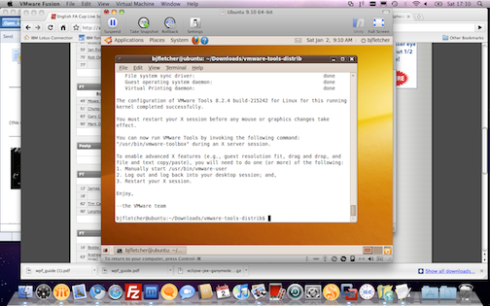
Leave a comment
Comments feed for this article