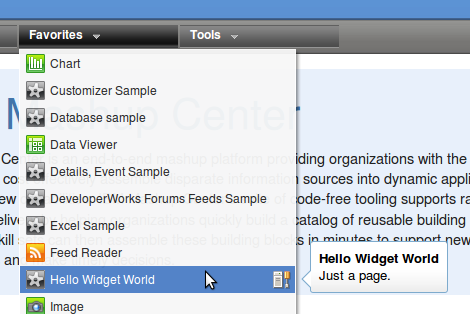You are currently browsing the category archive for the ‘IBM Mashup Center’ category.
Getting IBM Mashup Center (or IMC for short) 2.0 to run on 64-bit Ubuntu 9.10 (also known as Karmic) VMware image involved at least one of the following and it worked with VMware Fusion 3.0.1 on Snow Leopard on my MacBook Pro:
Prepration
- ensure Ubuntu 9.10 is fully updated (good practice)
- ensure VMware image has memory that’s maybe twice than the default 512 MB (else the installation and IMC can be slow)
- ln -sf /bin/bash /bin/sh (Ubuntu uses /bin/dash which is known to cause issues with some IBM software – I don’t know whether this is the case with IMC)
- apt-get install ia32-libs (some IBM software depends on 32-bit libraries – again, I don’t know whether this is necessary for IMC)
- install libstdc++5 (9.10 has 6, not 5, and IMC’s JRE needs 5) by executing a set of commands as explained on http://bootstrapping.wordpress.com/2009/11/25/missing-libstdc-so-5-in-ubuntu-9-10-karmic/
VMware Problem – Beware
If VMware Tools are installed, and the VMware image starts fullscreen, then GDM logon will fail with X server issues – workaround is: start VMware image in a non-fullscreen mode, once logged on, enter fullscreen mode if desired.
Installation
- install IMC by running installer.bin using user account (don’t sudo) and install to home folder, e.g., /home/bjfletcher/MashupCenter, and it’ll work just fine (else it gets hairy with root and user accounts getting involved)
- monitor installation by tailing the following logs in particular, in the logs folder: installCommandWASlog.txt and HubConfiglog.txt (they take a while)
Usability
A couple of steps to improve usability for IMC on Ubuntu (optional, and are of personal preference):
Add the following launchers to the desktop panel from the Applications menu (Applications > IBM WebSphere (1) > Application Server V7.0 > Profiles > mm_profile):
- Start the server
- Stop the server
Add the following bookmarks to Firefox:
- Lotus Mashups: http://localhost:9080/mum/resources/bootstrap/login.jsp
- InfoSphere MashupHub: https://localhost:9443/mashuphub/client/auth/login.jsp
- WebSphere Application Server: https://localhost:9043/ibm/console/logon.jsp
These three are the three important aspects of the IMC. The first two have their UI using the same branding, go under the same name “IBM Mashup Center”, and they run on the Application Server.
Running
When 64-bit Ubuntu 9.10 starts up, assuming First Steps above have been taken:
- click on the “Start the server” launcher
- understand that once launched and seemingly complete, it still takes a while before the server is all started up – give it a minute or two
- start Firefox
- click on the Lotus Mashups bookmark (or InfoSphere MashupHub, or WebSphere Application Server)
- when not using, click on the “Stop the server” launcher
Ben